By now, we know that forgoing bright blue lights in the evening is one of the most important steps toward a healthier sleep schedule and circadian rhythm.
Blue wavelengths of light signal the brain to wake up and be alert, while suppressing the release of melatonin, the hormone that makes us sleepy.
While we definitely recommend ditching the phones and all device screens close to bedtime (wind down and relax!) we understand that may not be realistic for many of you. So, how can you safely use your phone at night without the danger of blue light delaying or disrupting your sleep?
The answer: turning our phone screens red at night to eliminate the blue and green light emitted. Let's explore how!
Step One: Activate the Red Color Filter
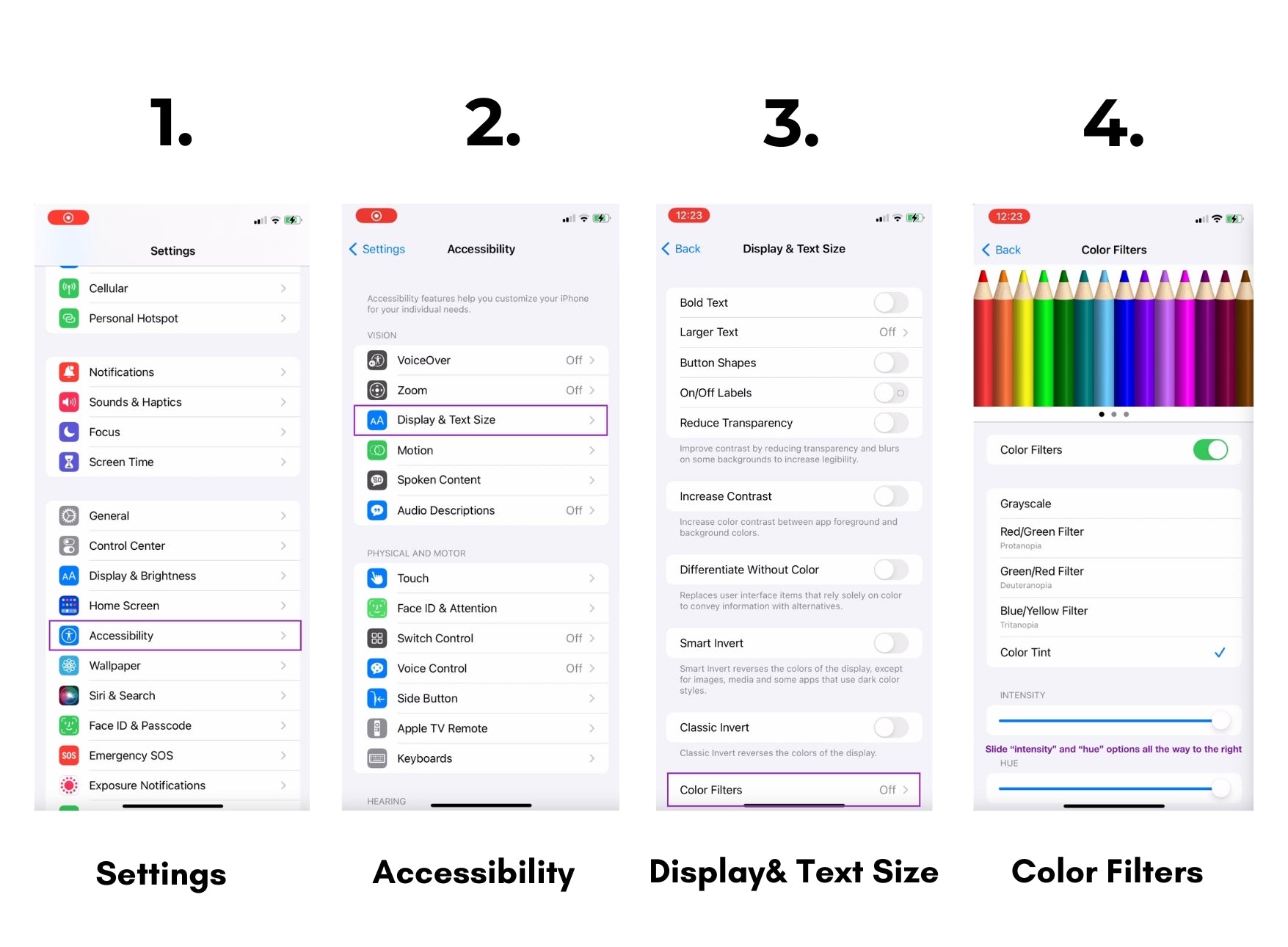
Newer iPhone Models (iPhone X and above)
- Go to Settings → Accessibility → Display and Text Size → Color Filters.
- Enable Color Filters by tapping the toggle at the top of the screen.
- Select "Color Tint" as the filter type.
- Slide the intensity and hue all the way to the right.
Older iPhone Models (iPhone 8 and below)
- Go to Settings → General → Accessibility → Display Accommodations
- Enable Color Filters by tapping the toggle at the top of the screen.
- Select "Color Tint" as the filter type.
- Slide the intensity and hue all the way to the right.
Step Two: Creating a Triple-Click Shortcut
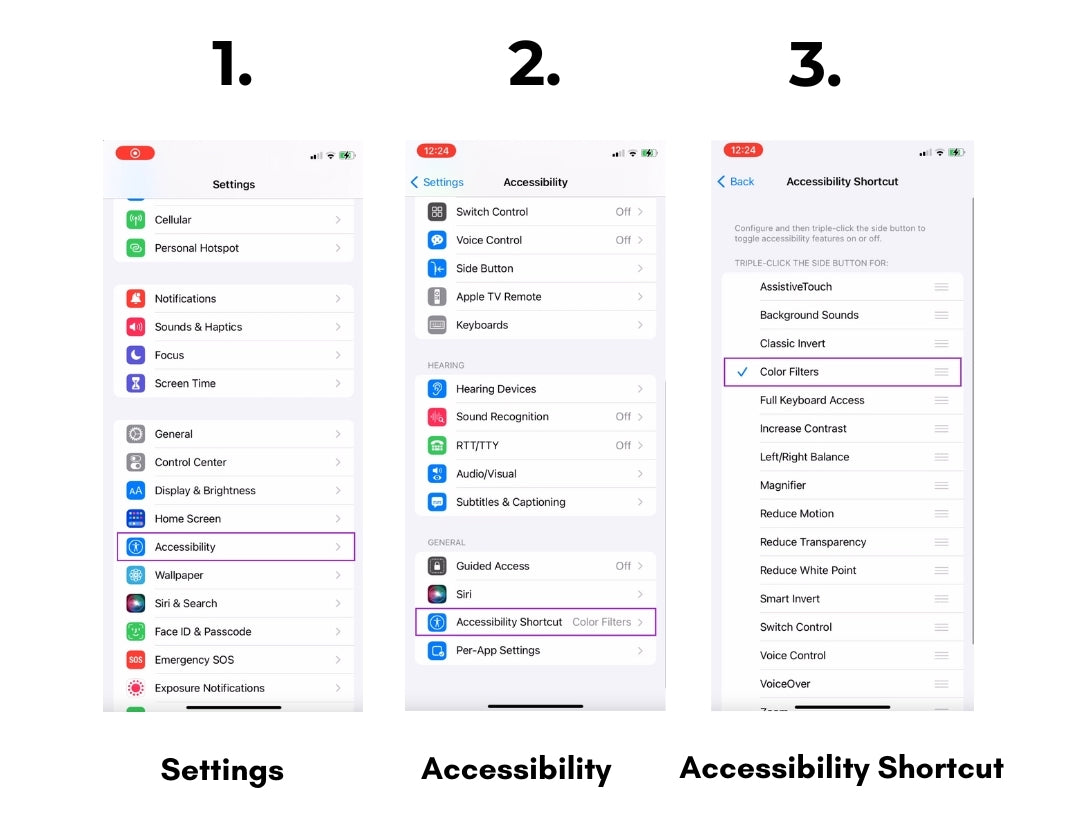
To streamline the process of switching between a regular screen and a red-tinted screen, you can set up a convenient triple-click shortcut.
Newer iPhone Models (iPhone X and above)
- Go to Settings → Accessibility.
- Scroll to the bottom and select "Accessibility Shortcut."
- Choose the "Color Filters" option from the list.
Older iPhone Models (iPhone 8 and below)
- Go to Settings → General → Accessibility.
- Scroll to the bottom and select "Accessibility Shortcut."
- Choose the "Color Filters" option from the list.
Now, every time you triple-click the right side lock button of your iPhone, it will seamlessly switch between a regular screen and a red-tinted screen, blocking all blue and green light wavelengths and letting you get a better night’s sleep!
Other Lighting Tips For a Good Night's Sleep
Use only dim, warm color temperature light
Minimize or eliminate sources of white light in the evening (device screens, overhead white lights, etc.) Keep the brightness of all light at a minimum. Any light, if bright enough, can keep you up!
- Dim overhead lights or turn them off altogether
While a lot of attention rests on light color, brightness can be equally as important. Too bright a light triggers your pupillary reflex, which tells your brain that it's time to wake up!
Turn off any overhead lights and use desk and floor lamps outfitted with warm white light bulbs instead.
-Use warmer color temperature lighting in the evening
Remember that a light's color temperature can give us a clue to which color its spectrum skews more towards - blue (energetic light that is awakening), or red (soothing light that won't suppress melatonin - the sleep hormone).
We recommend using desk and floor lamps outfitted with warm white light bulbs ( anything 2700K-3500K ) or, our personal favorite - the Chromalux® 60W frosted bulb).
- Use blue light filters on devices (set screen color temperature to warm)
If you'll be using devices, set screens to a warmer color temperature using an app like f.lux or your operating system display settings. Ideally, screens should be amber or red and very dim.
💡Help spread the light!
If you found the above helpful, odds are someone you know might too! Share this article with friends that may find it helpful on their wellness journey.